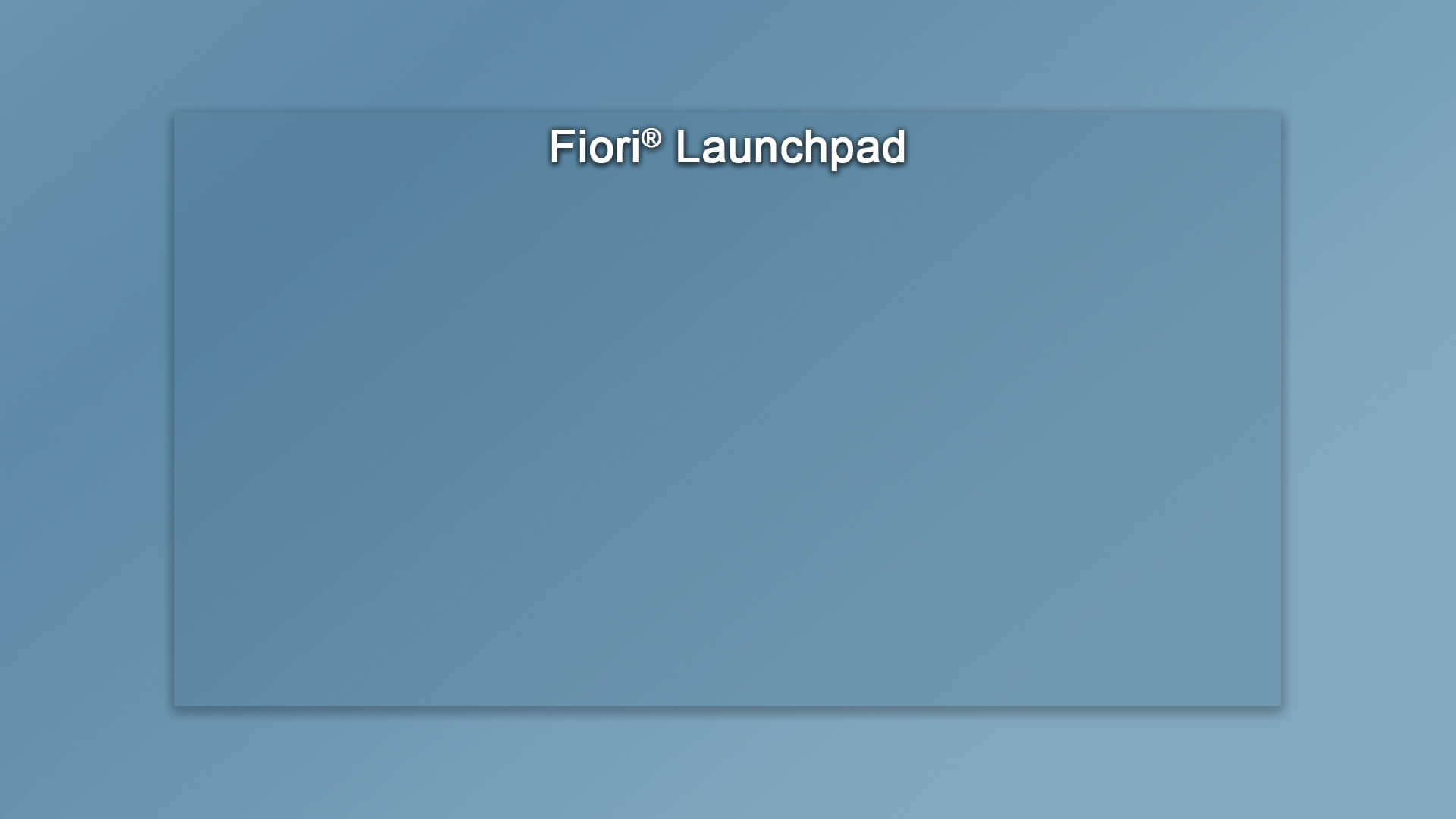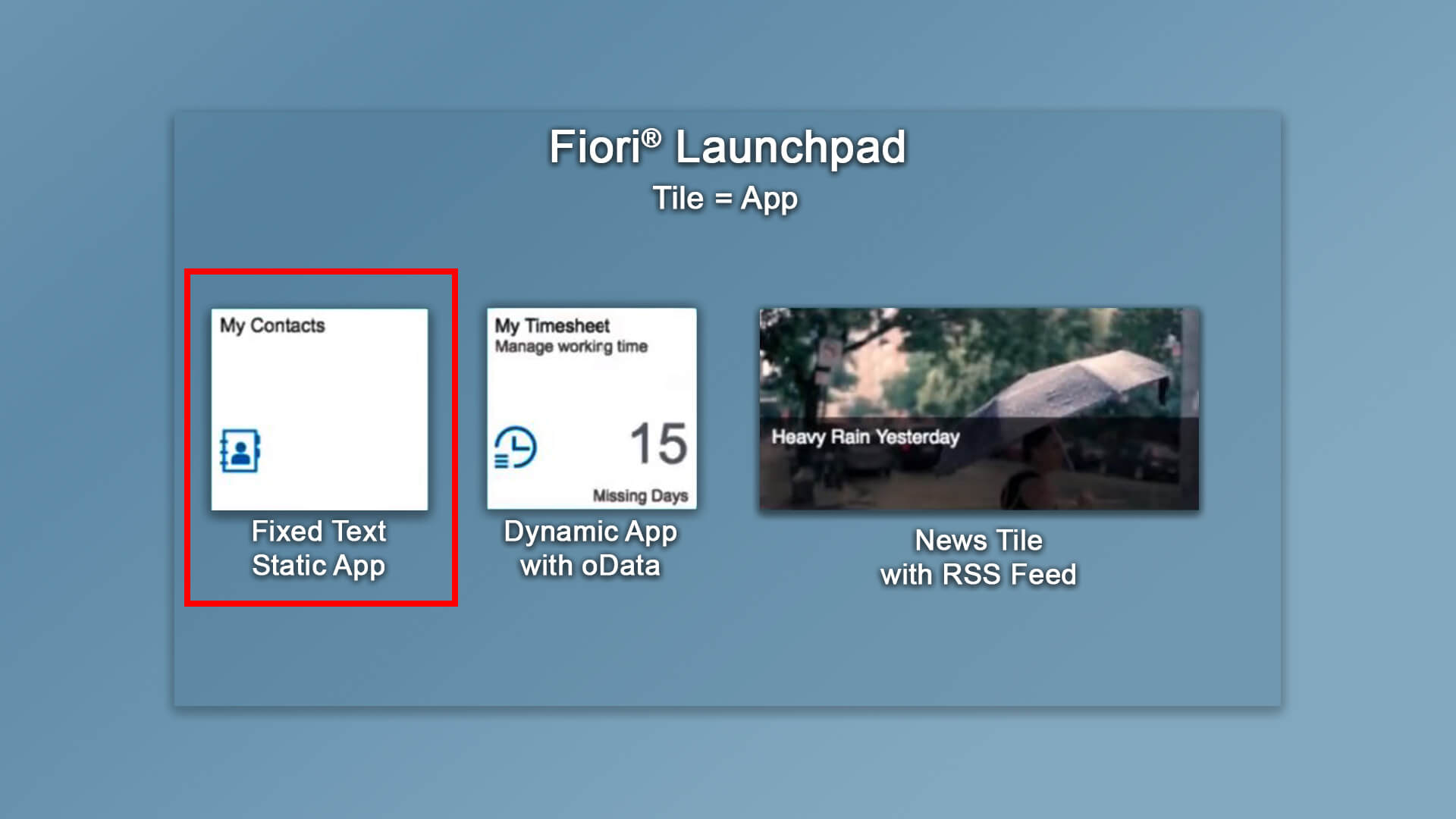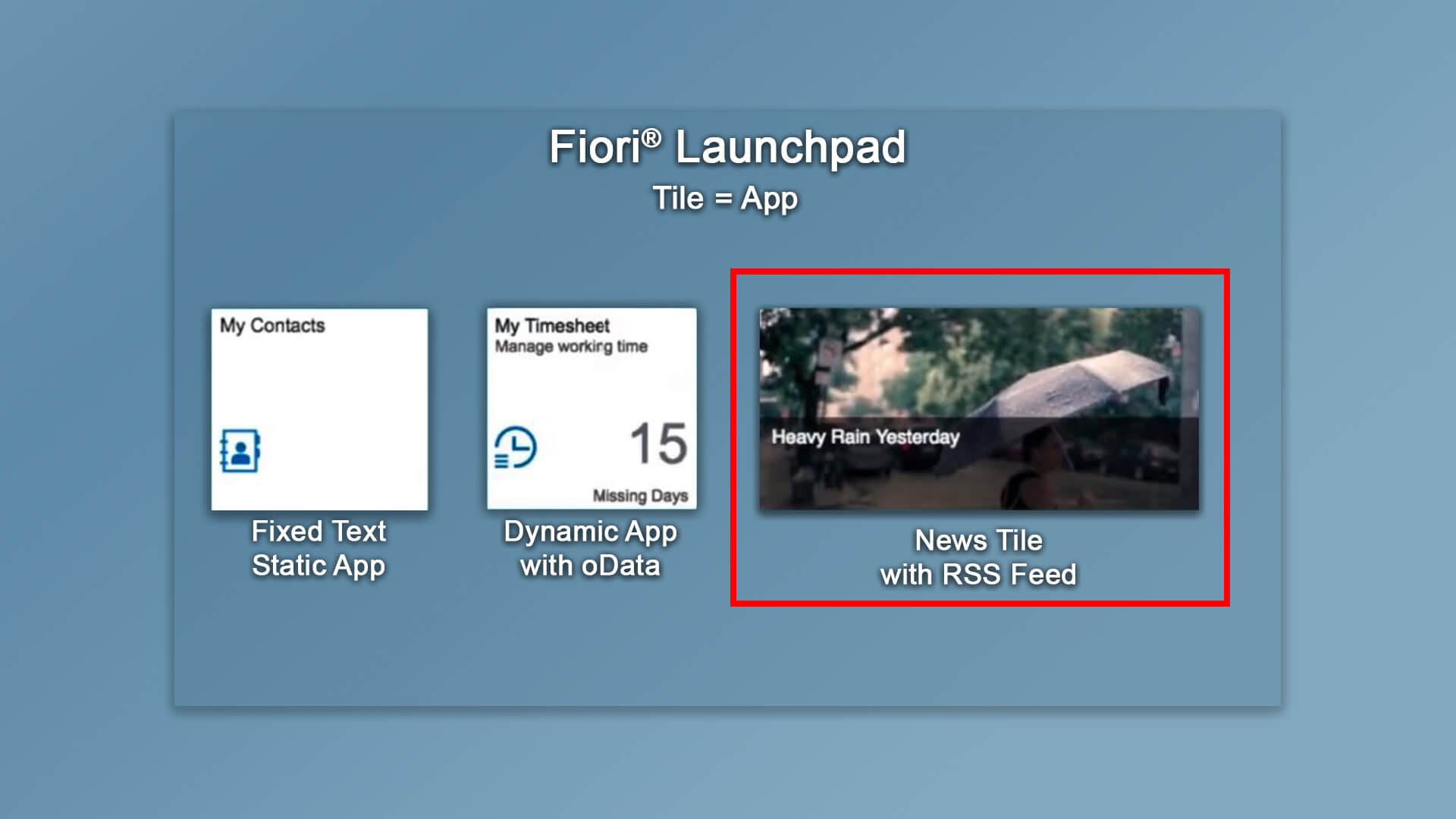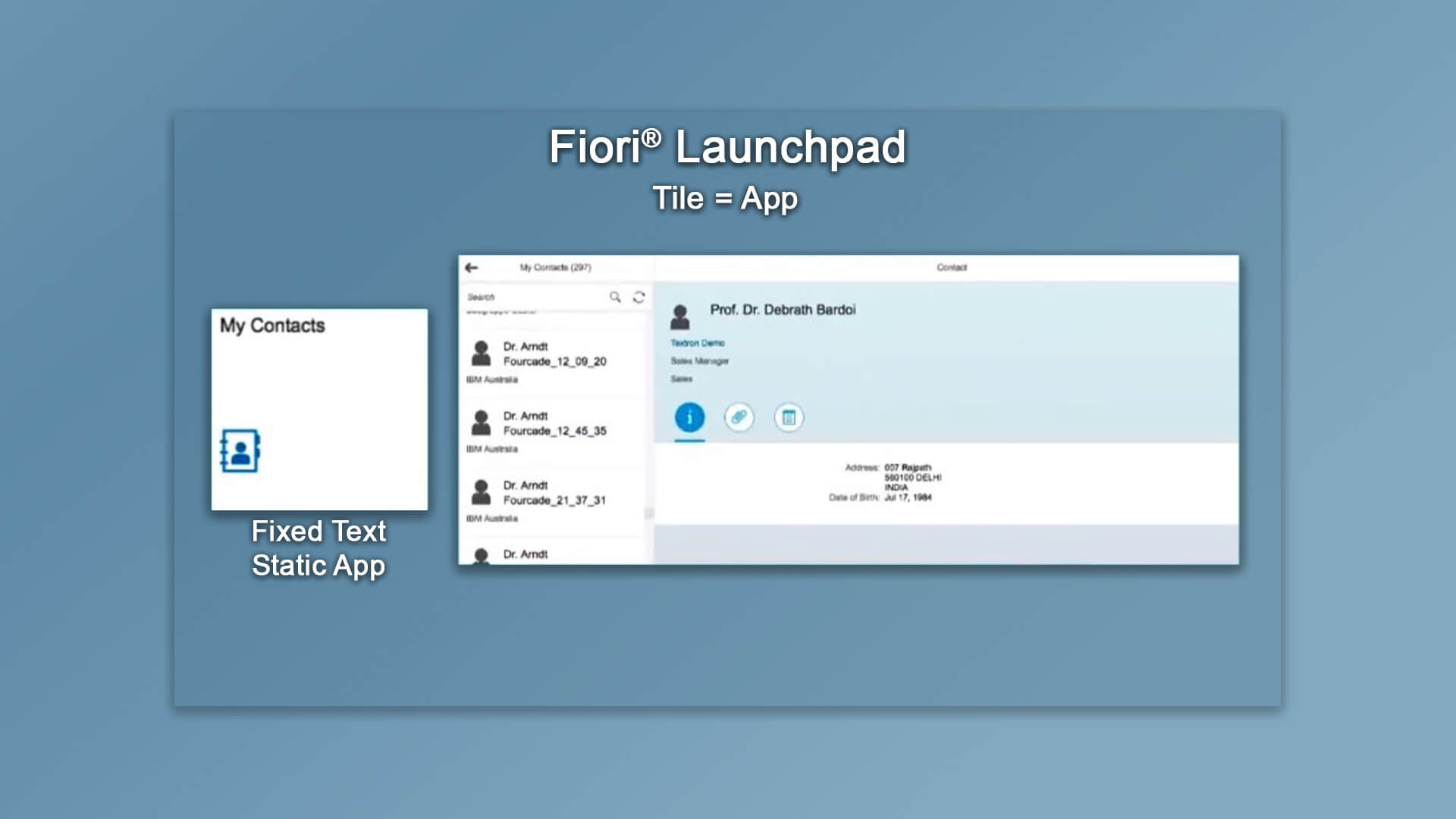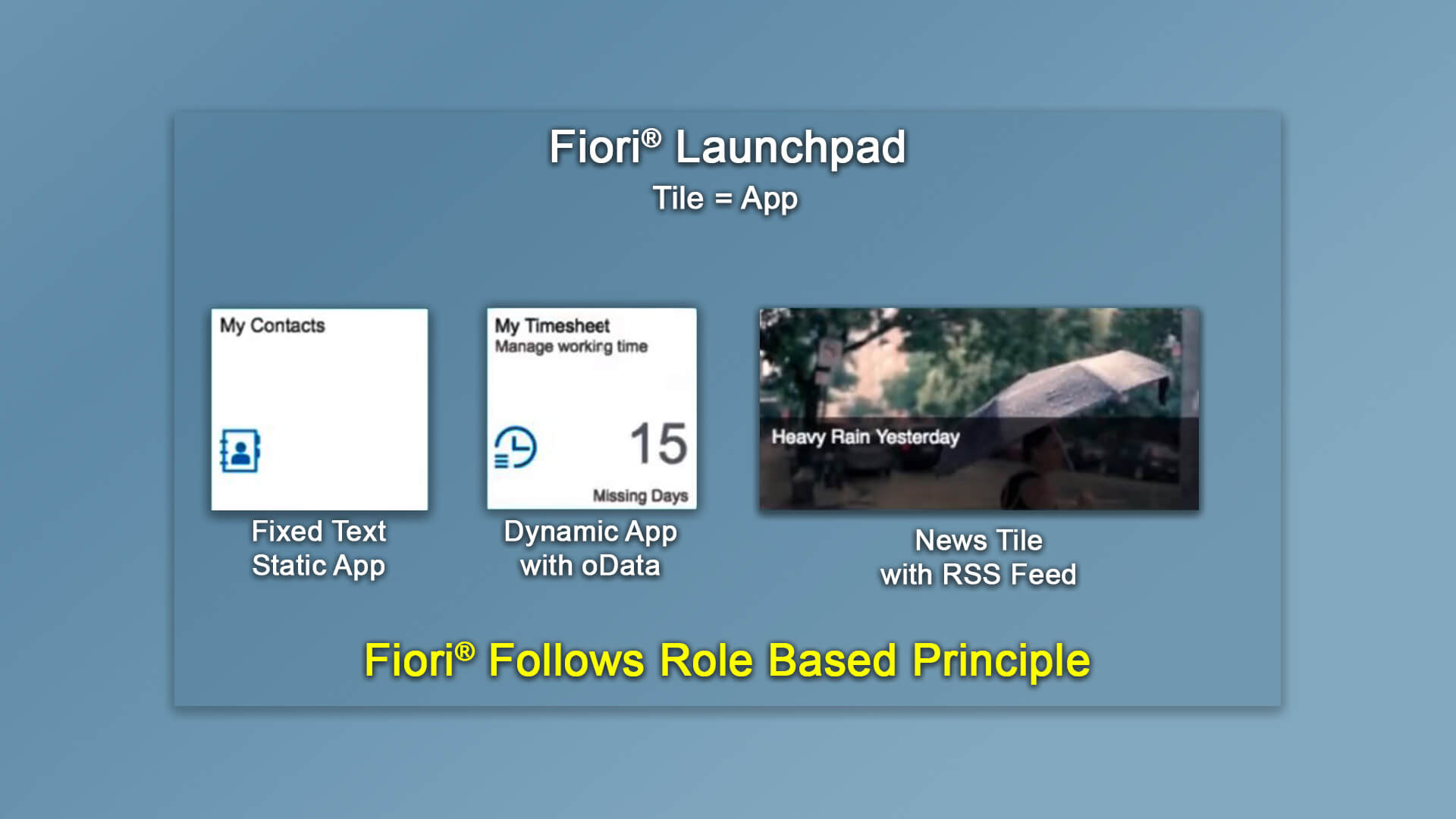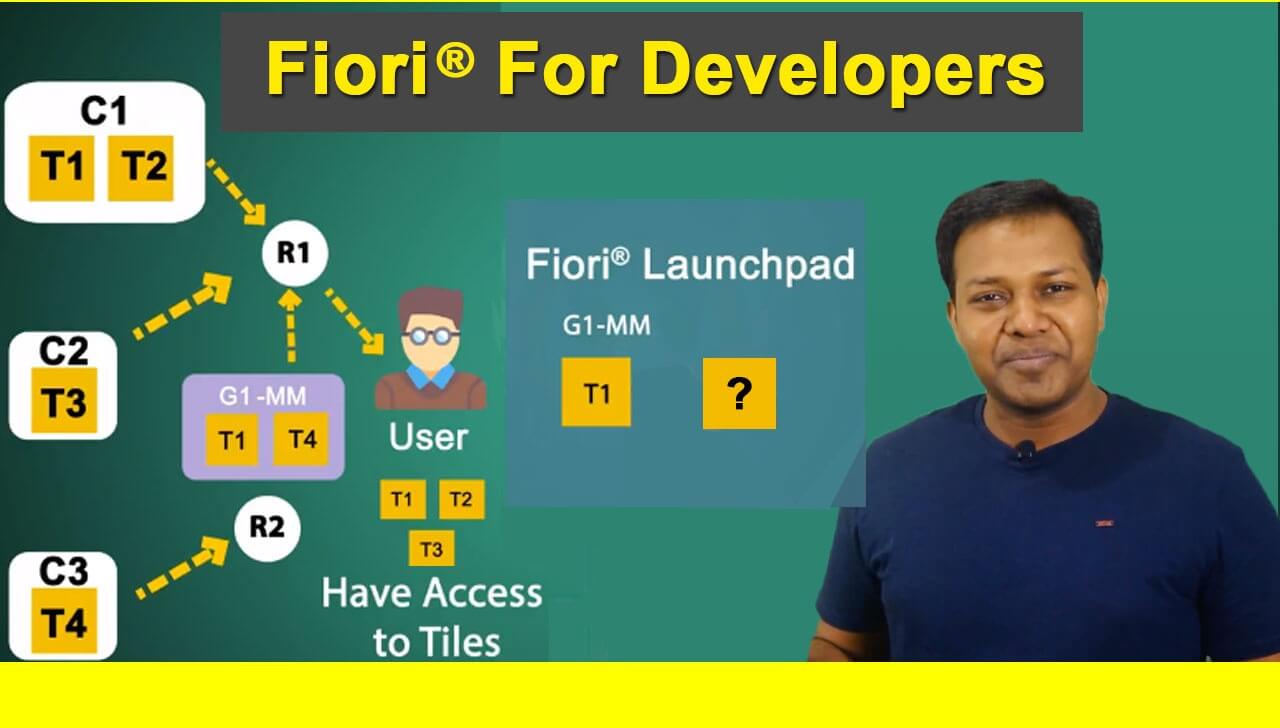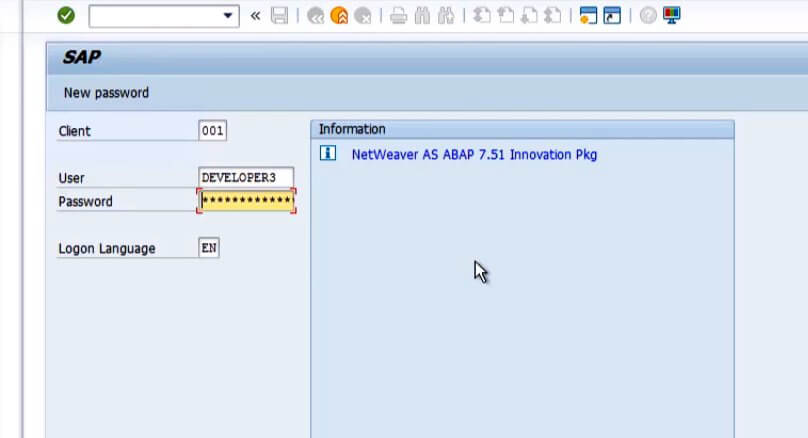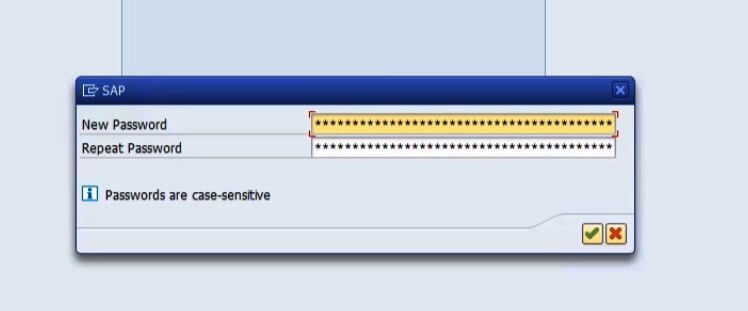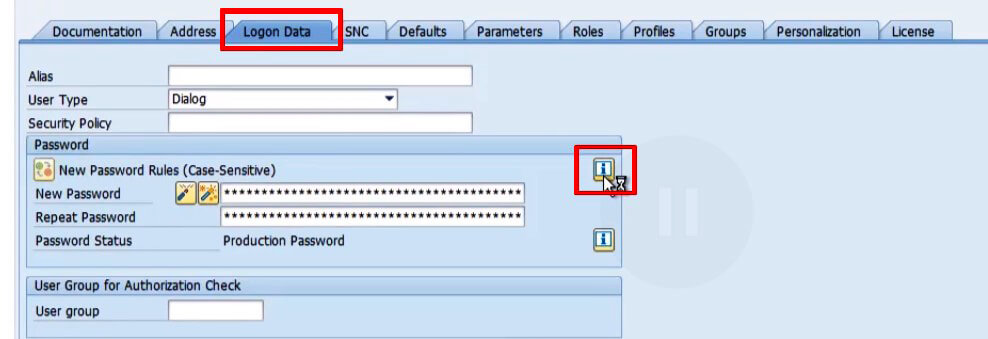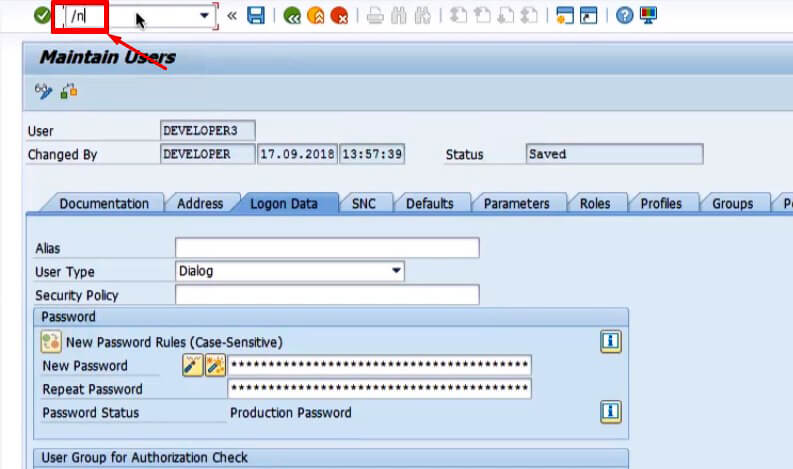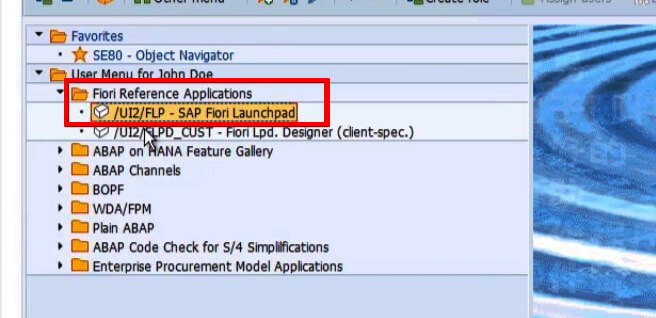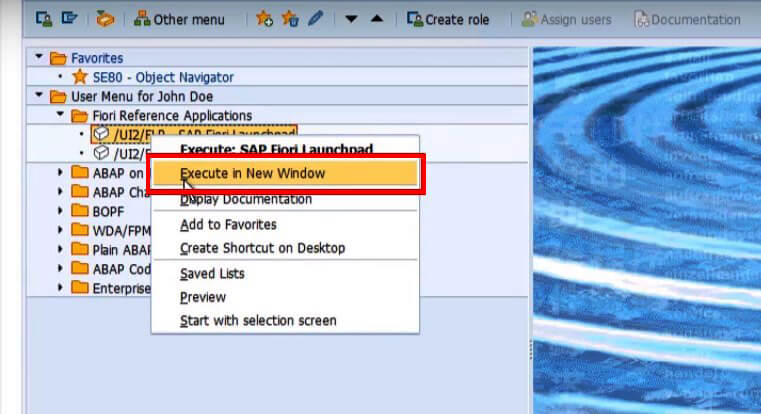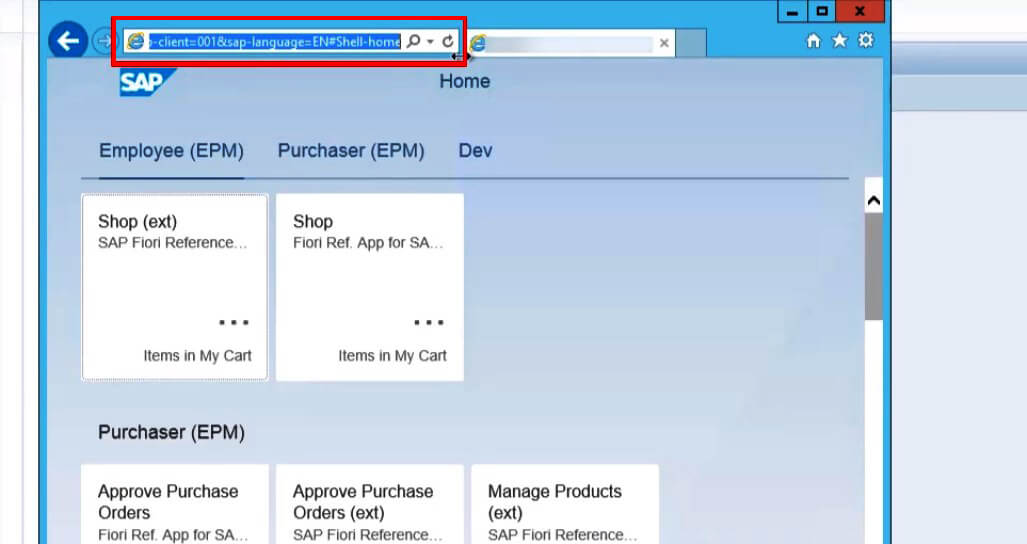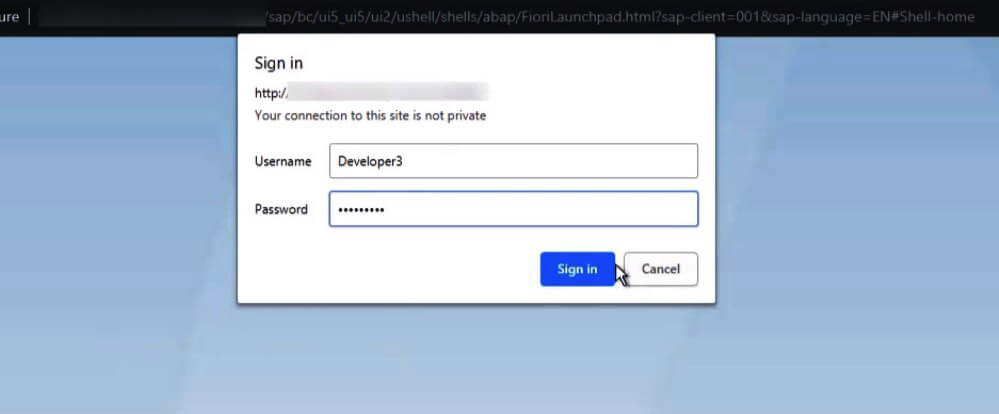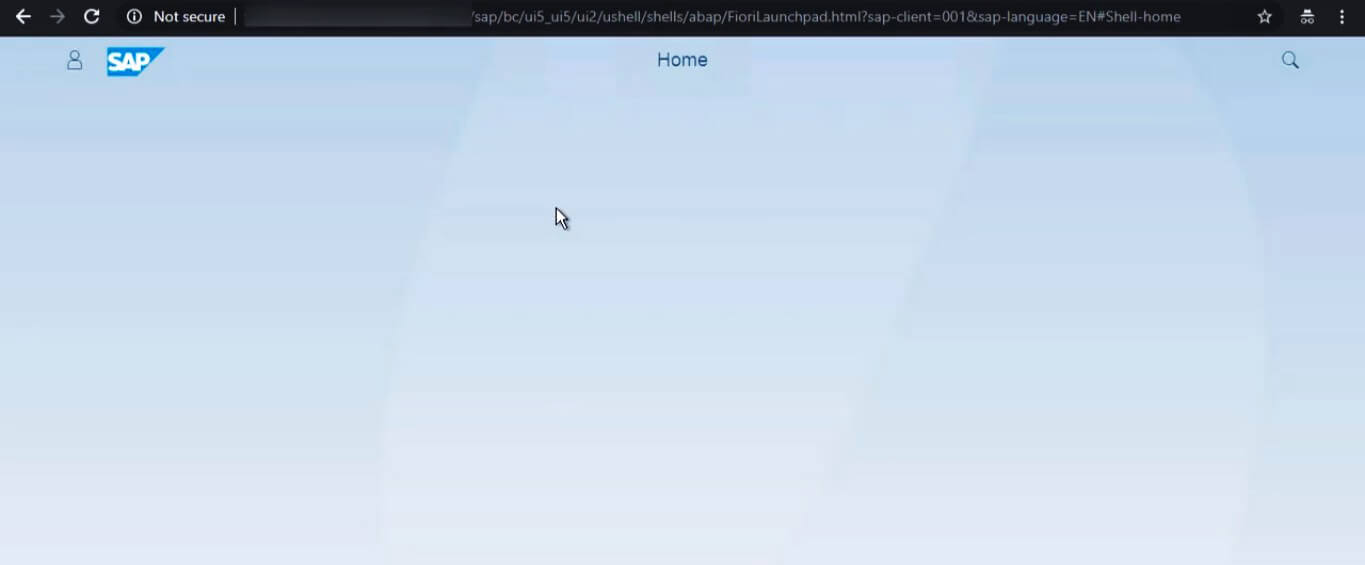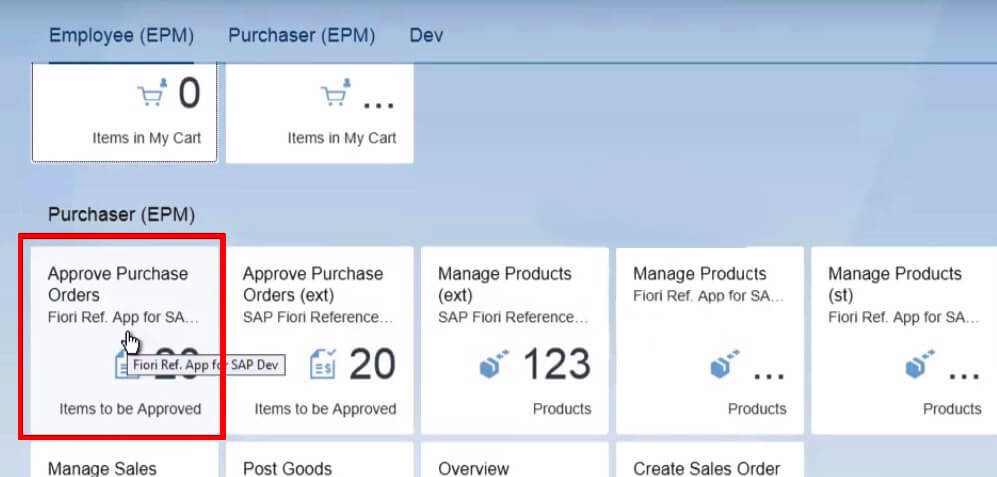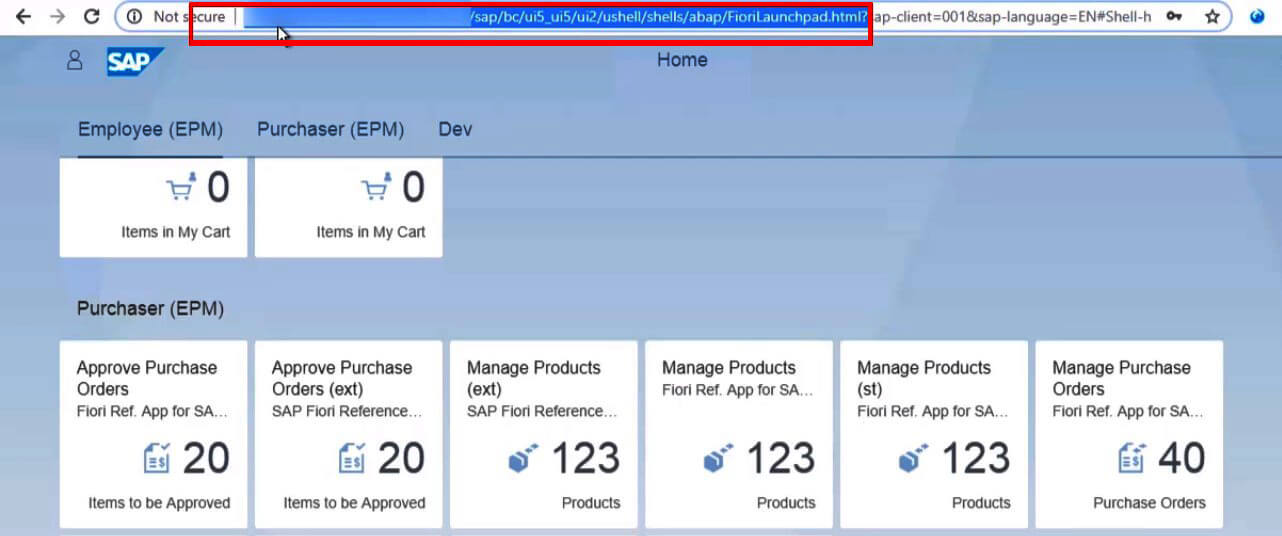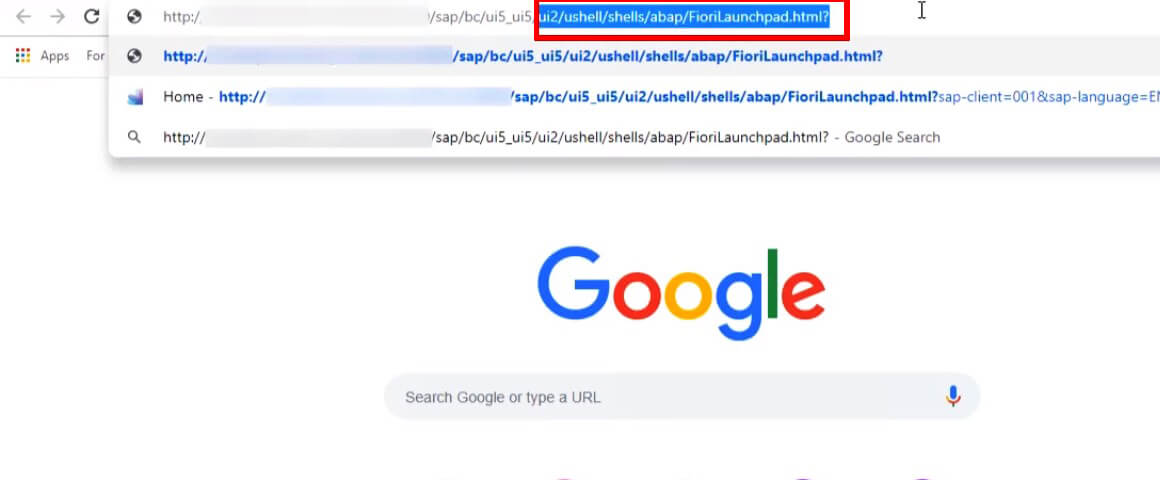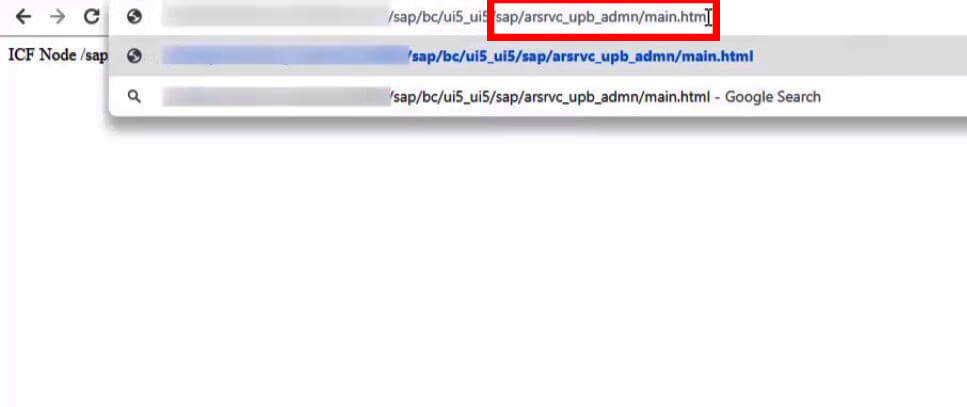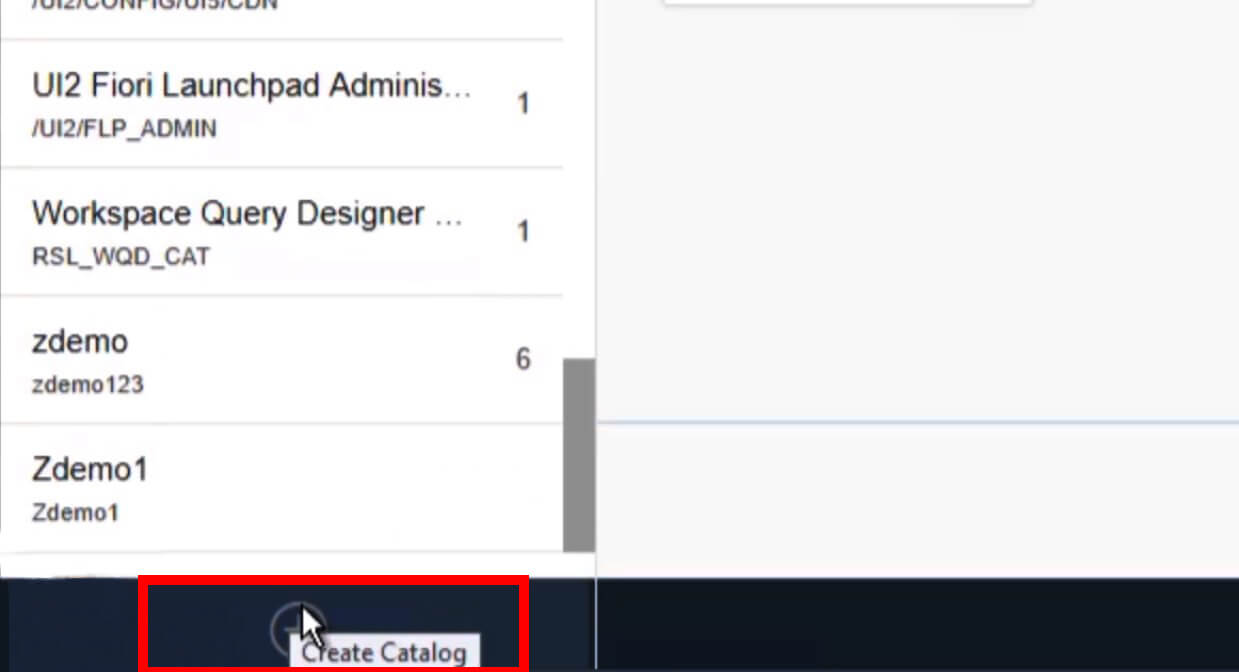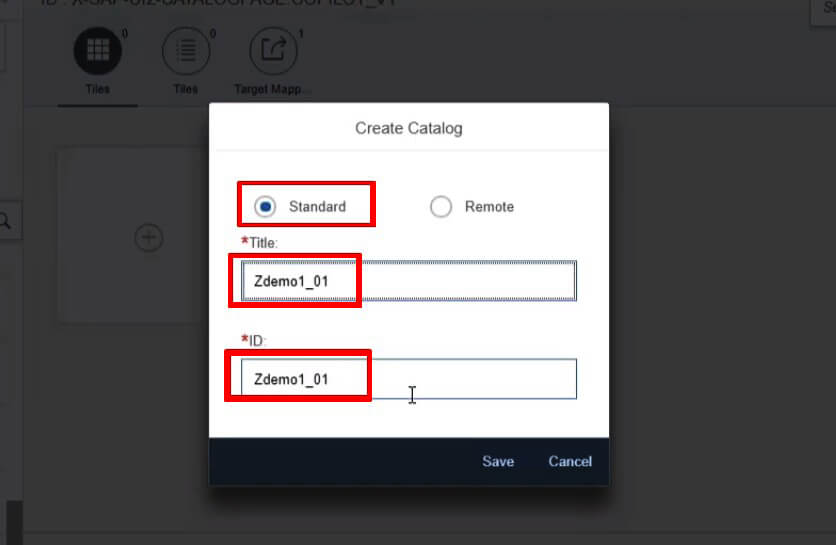In this blog, you will see how to set up the setup SAP® CAPM App in SAP® BAS:
Table of Contents:
Start the Series from: SAP® Fiori® Elements with SAP® CAPM App
Go to the next Blog from: SAP® Fiori® Elements with SAP® CAPM App – Fiori® Element App
Go to the Course from: Learn SAP® Fiori® Elements from
1. Create a SAP® CAPM Project to generate sample files and structure. In the BAS CLI you can write:
cds init sample-project
Some of the files created in the project like the data CSV file and the app folder will be added in the coming steps:
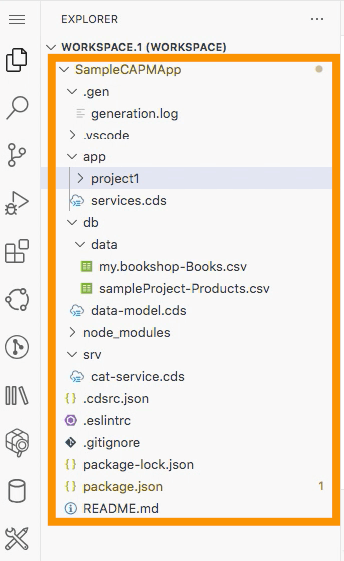
2. Go to the db folder and create a file data-models.cds to add the schema:
namespace sampleProject;
entity Products {
key ID: UUID;
productName: String;
category : String;
price : Decimal;
description : String; // New field for product description
image : String; // New field for image URL
}
3. Add sample data values inside the data folder in a CSV file and name it project-Products.csv:
ID;productName;category;price;description;image "e3b0c442-98fc-1c14-9fb0-c4e9b3c77c63";"Laptop";"Electronics";999.99;"High-performance laptop for professionals";"https://i.ibb.co/WWfNSgp/openui5.png" "fe3a9ec0-93d6-2f3b-ad7c-c8f330b7606c";"Smartphone";"Electronics";599.99;"Latest model with advanced features";"https://i.ibb.co/WWfNSgp/openui5.png" "b4e9b3c7-7c63-4e3b-0c44-29fc1c149fb0";"Coffee Maker";"Home Appliances";49.99;"Brews perfect coffee every time";"https://i.ibb.co/WWfNSgp/openui5.png"

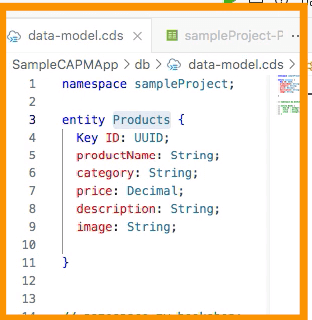
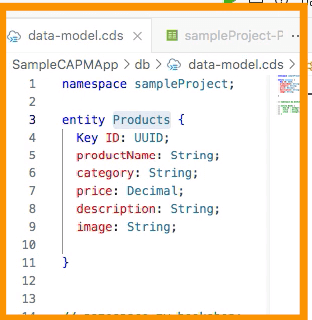
4. Create a basic service inside the srv folder in the file catalog-service.cds :
using sampleProject from '../db/data-model';
service CatalogService {
entity Products as projection on sampleProject.Products;
}
5. We have created a SAP® CAPM App to explore which can be used in a Fiori® Element Template, so let’s start making that.
Note, that this SAP® CAPM App will be used in the Fiori® Element Template, so we need to keep the App running and create a new Project From Template which we will do next.
To run the App we can use the Start Script of the App from the package.json file:
npm run start
or
npm run [watch-project-name]

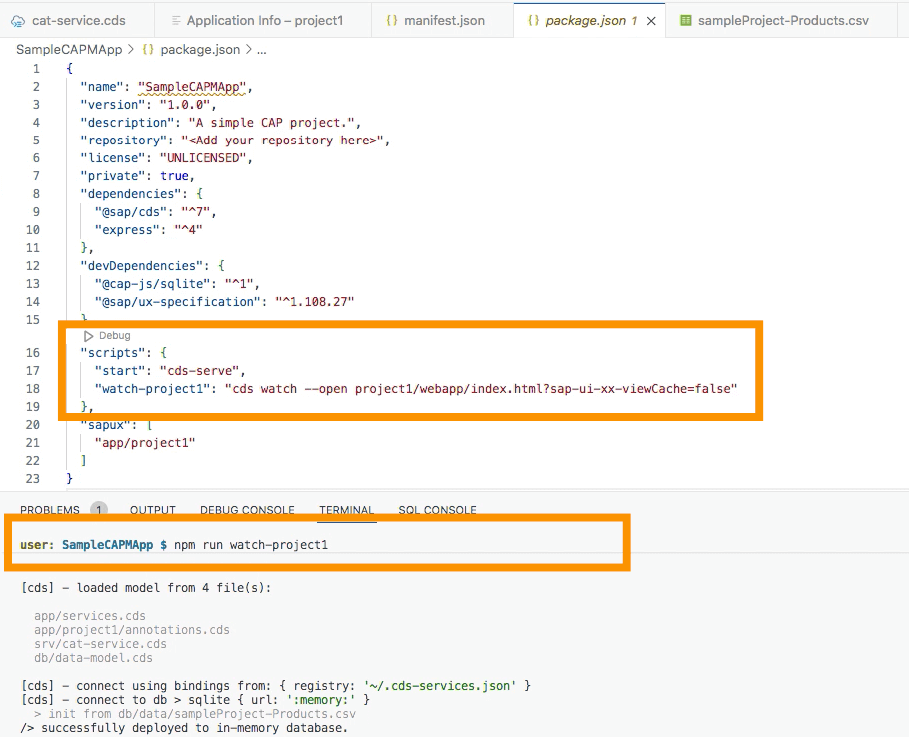
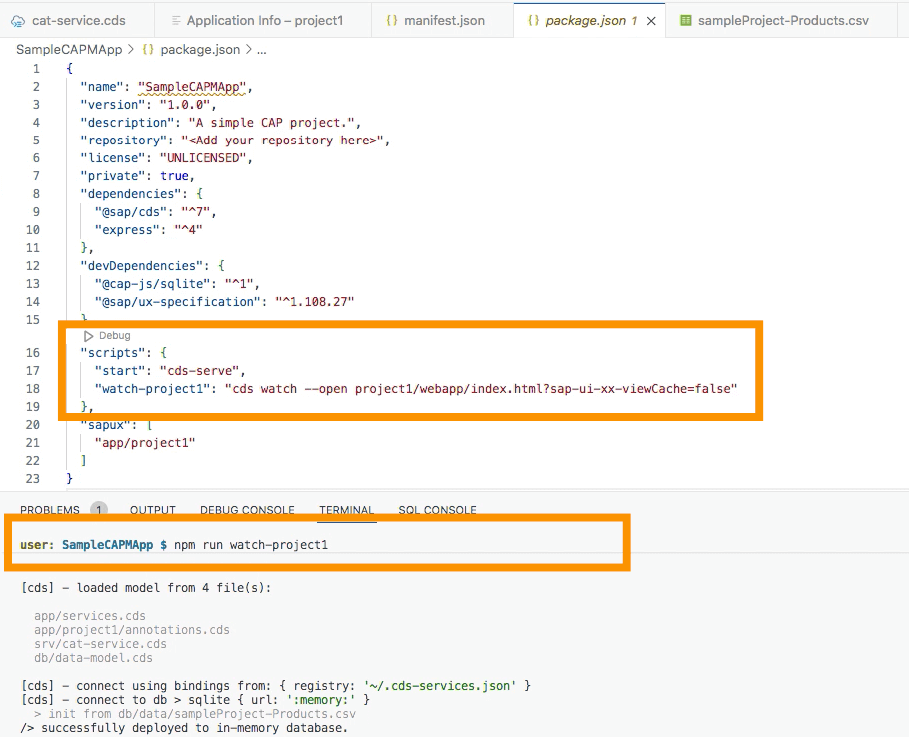
Running SAP® CAPM App