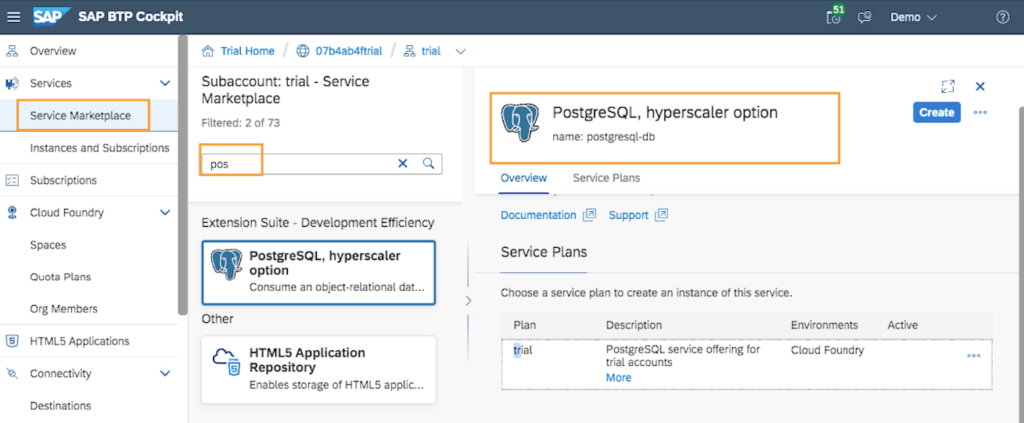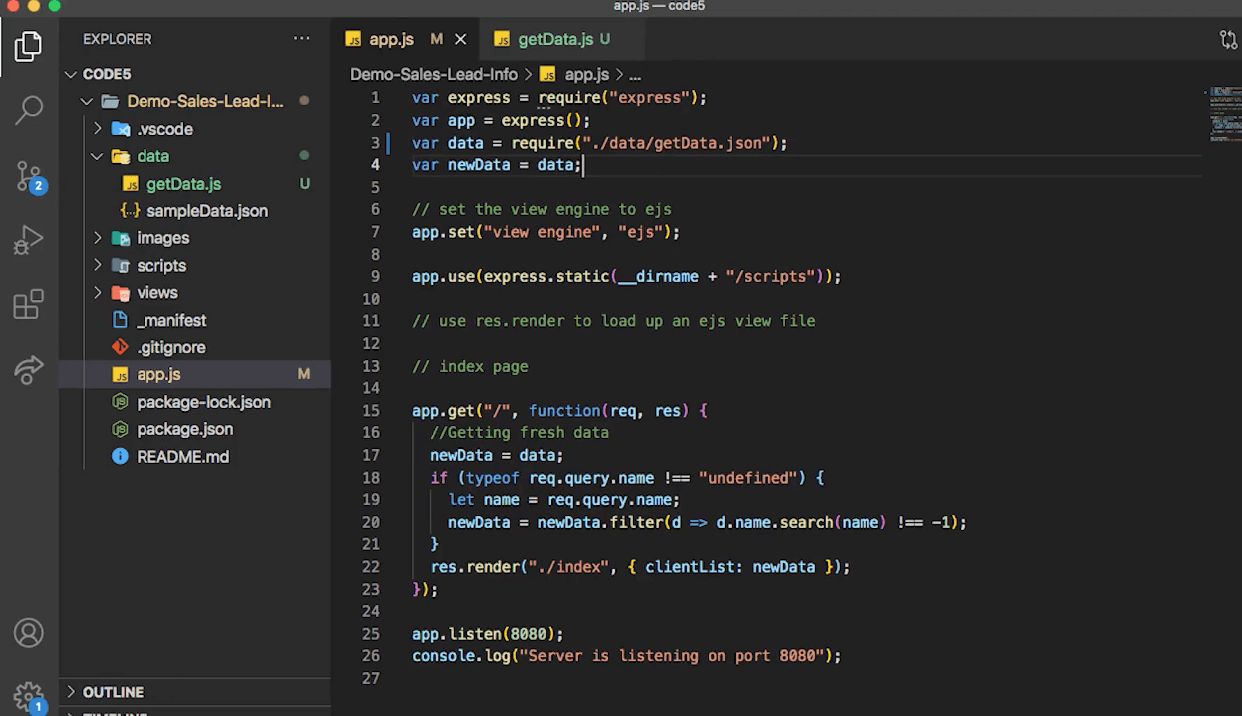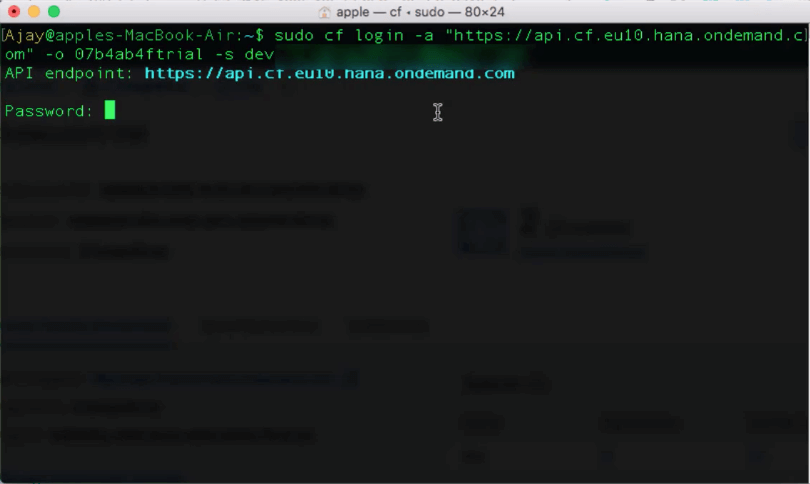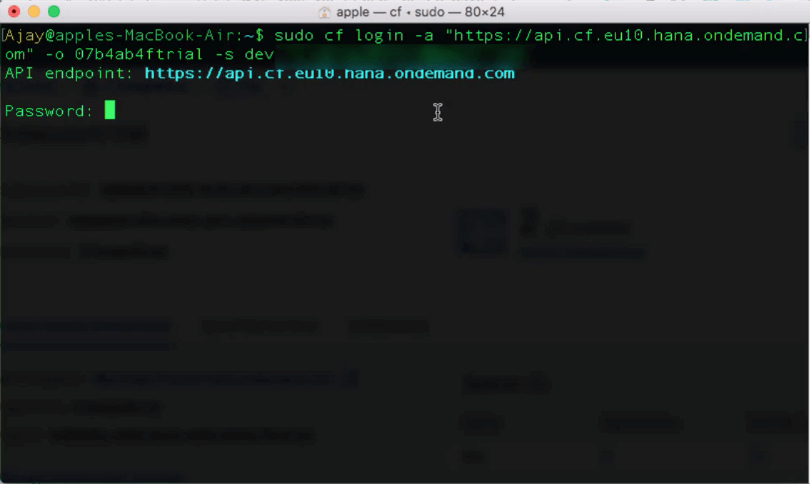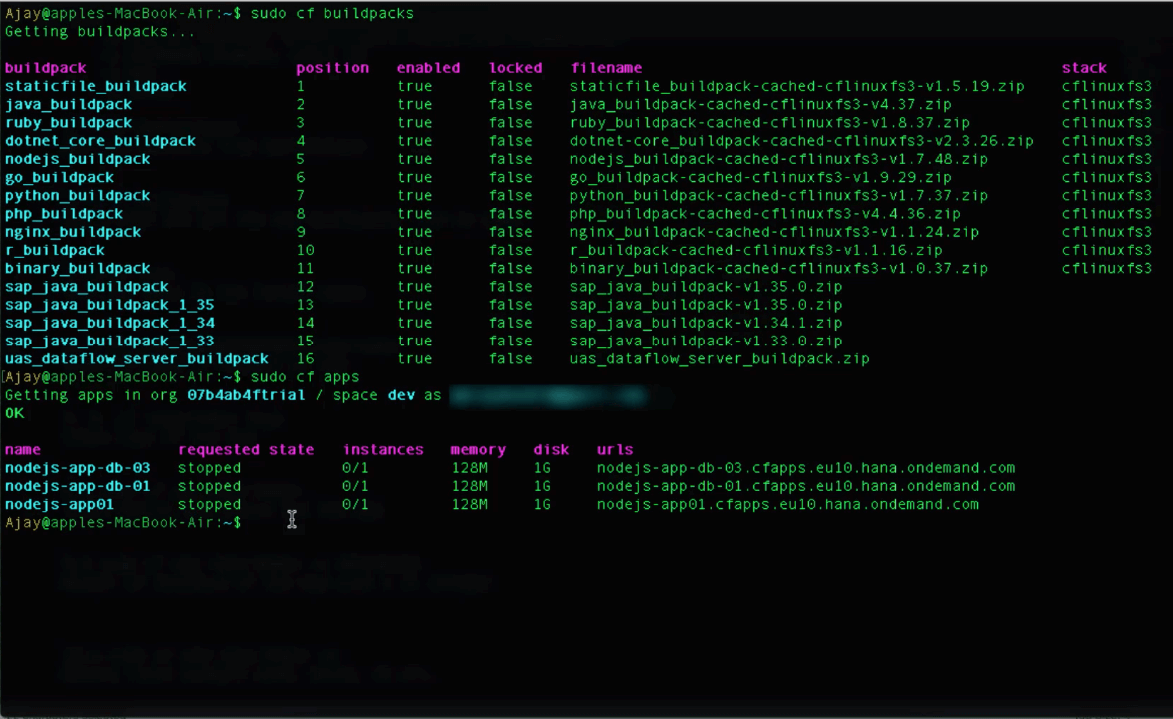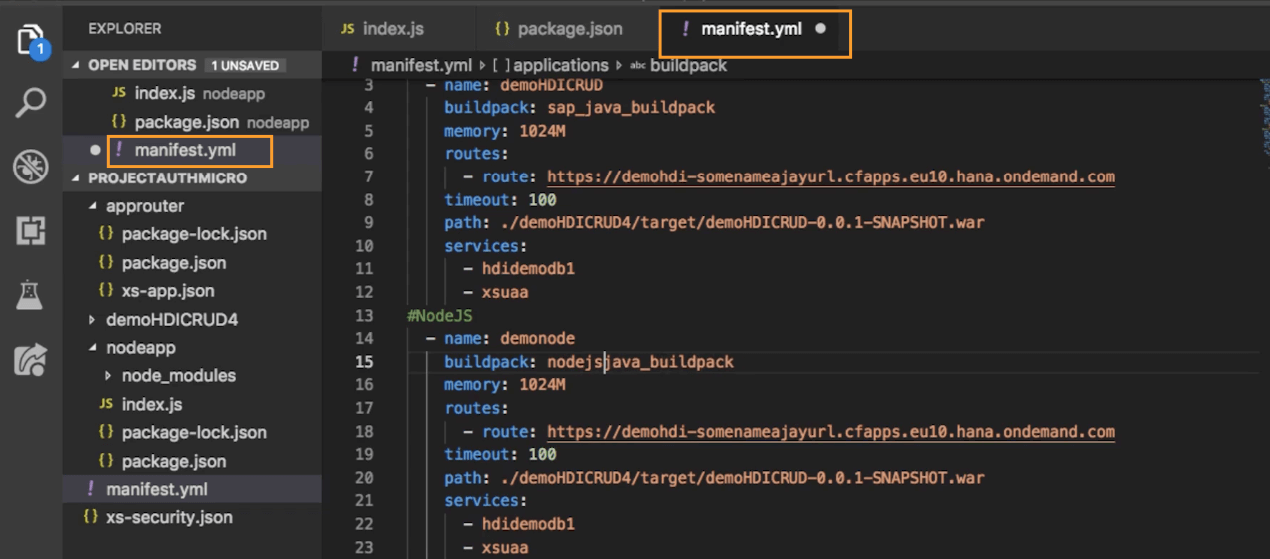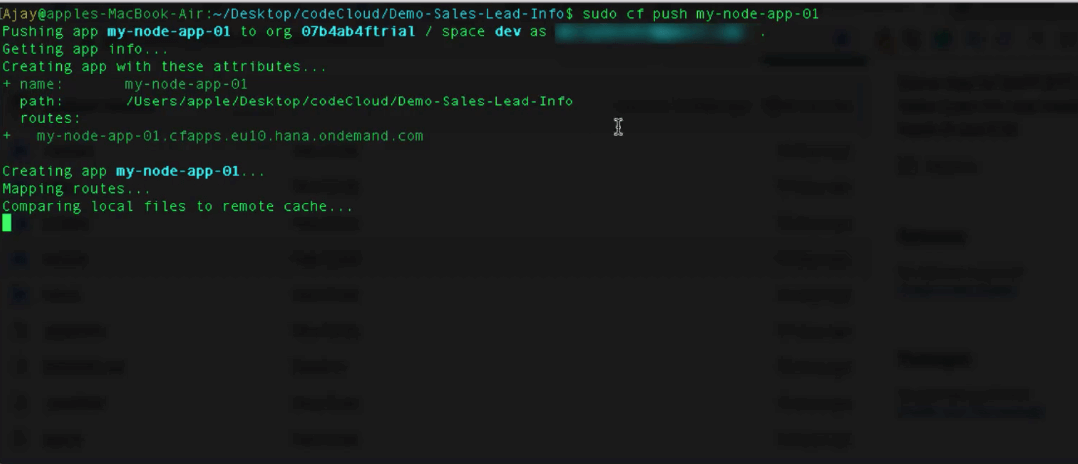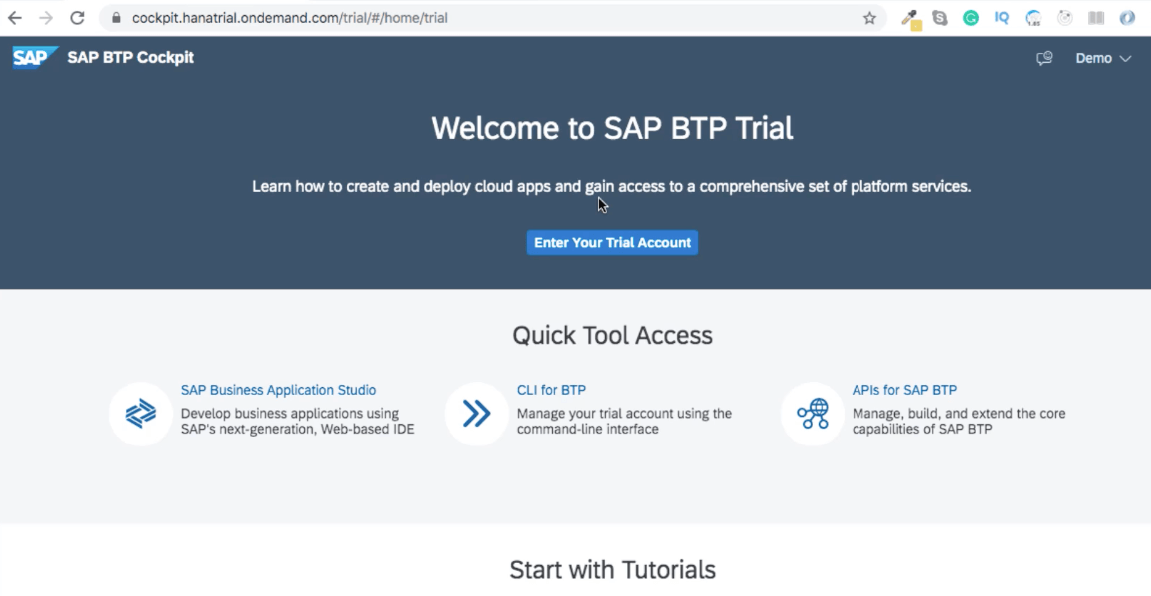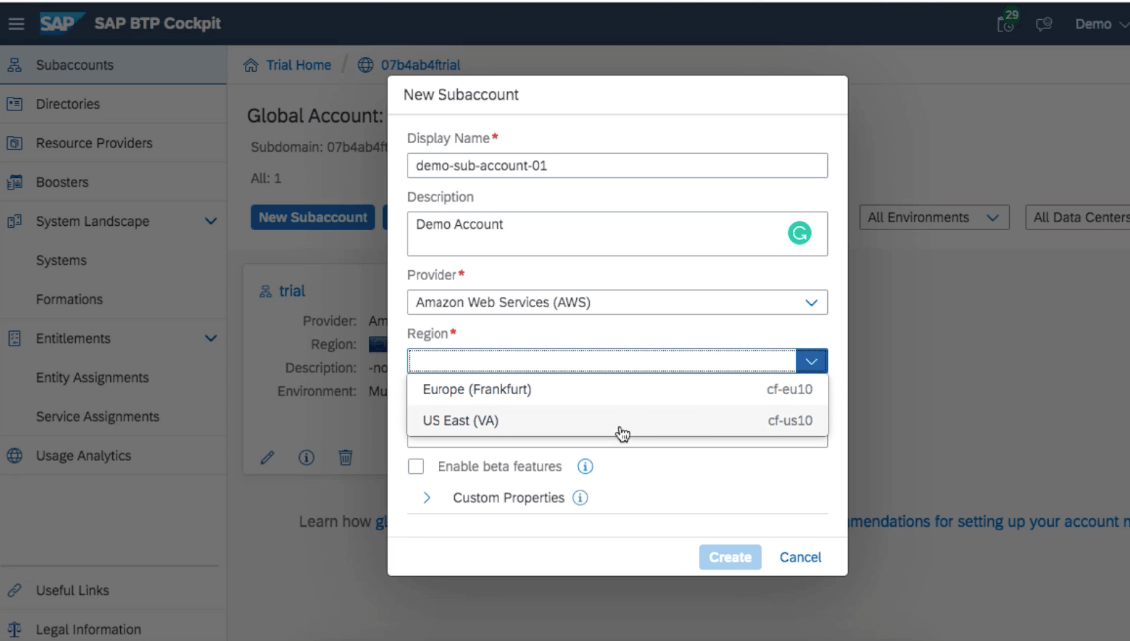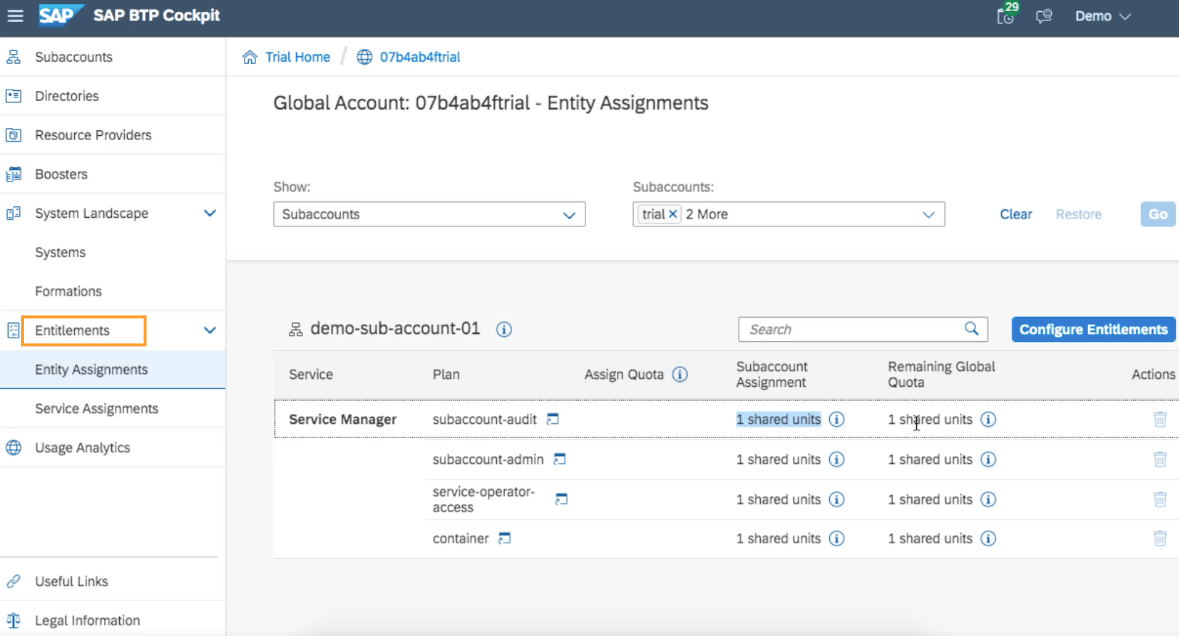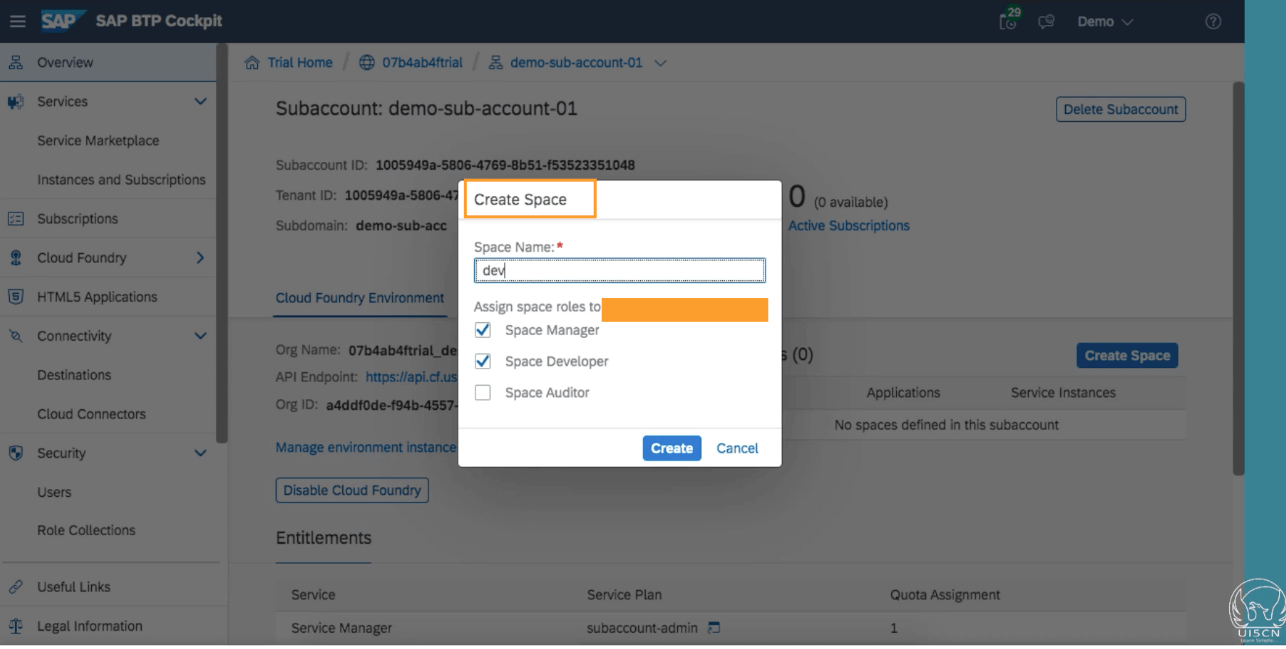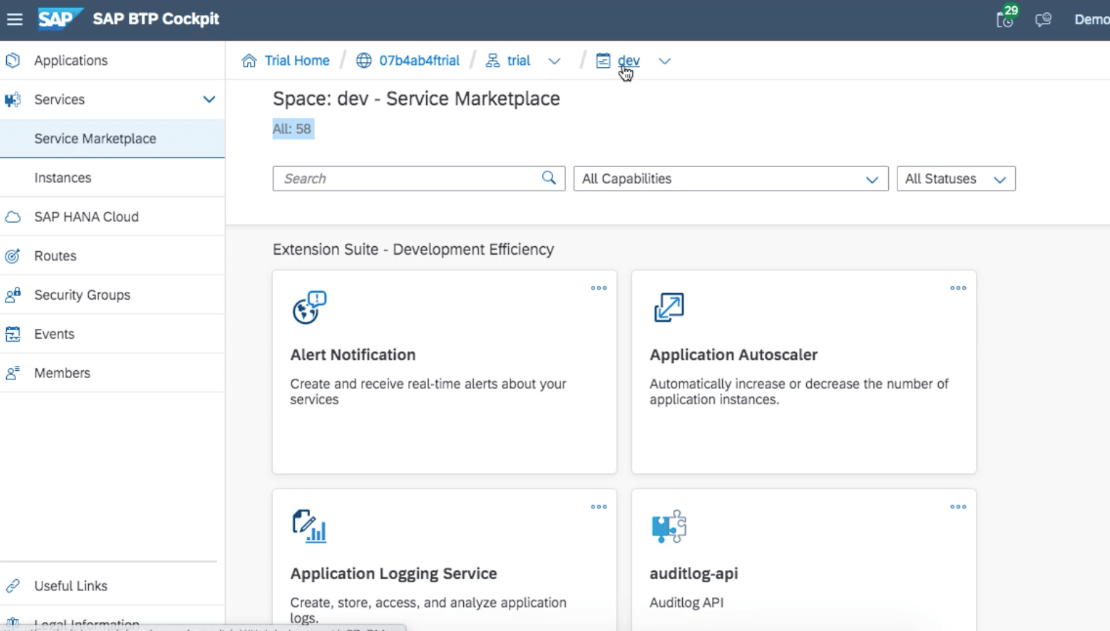SAP® BTP Blogs Series Covers:
- 5 Simple Steps to Setup and Get Started with SAP® BTP
- 5 Steps to Deploy Application in SAP® BTP
- 5 Steps to Bind Service to Application in SAP® BTP
This blog is a part of the End-to-End SAP® BTP and Cloud Bundle
-
Choose a Service:
Choose a service from the SAP® BTP marketplace that you want to bind to your application.For example a Database(DB) service like PostgreSQL.
![]()
-
Create a Service Instance:
Create a service instance of the chosen service in your SAP® BTP space. With CF CLI we can use the command
cf create-service [service-name] trial [name-given-to-instance]
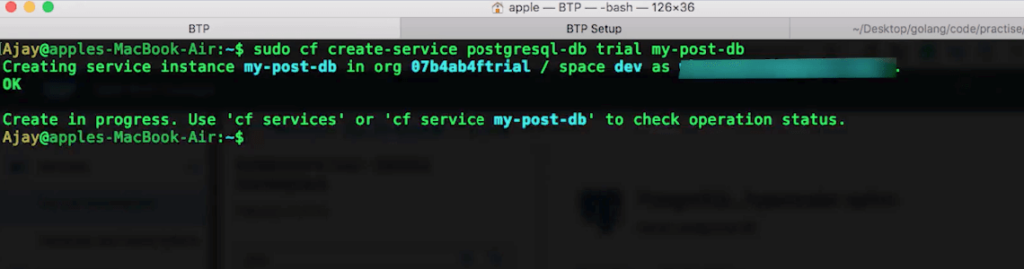
![]()
-
Bind the Service:
Bind the service Instance to your Application, by using the Cloud Foundry CLI or the SAP® BTP cockpit to bind the service instance manually. Also, service-binding can be done by passing service information with the Manifest.YML file.

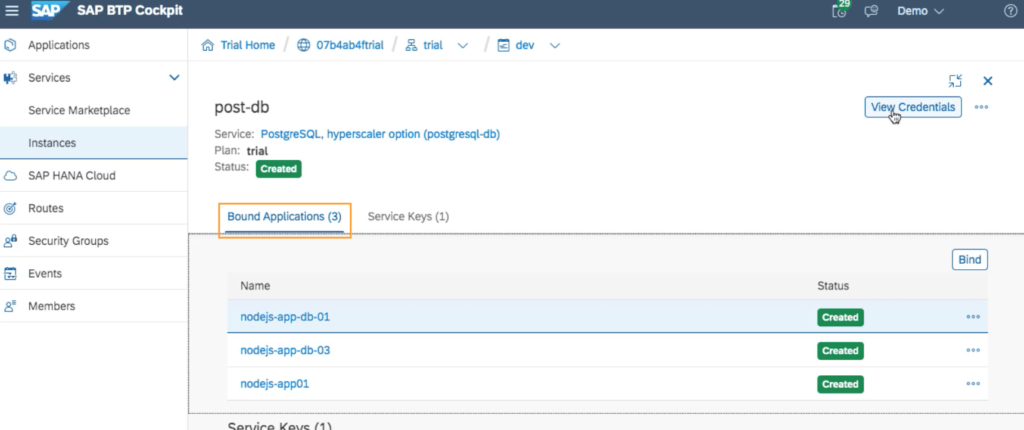
![]()
-
VCAP Variable:
VCAP is an environment variable in a JSON data format that is provided to an Application when it is hosted in Cloud Foundry (SAP® BTP), this variable act as a way to share the information that the application needs to connect to the service instance.

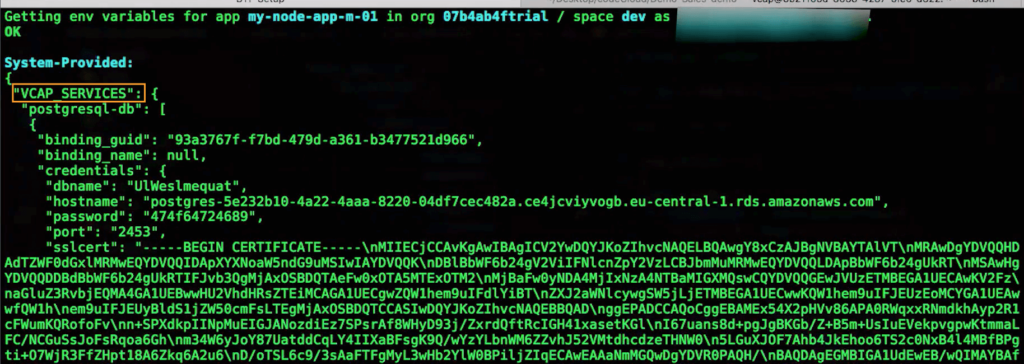
![]()
-
Use the Service
Once the Service is Bound you will get the required credentials to connect to the service via VCAP environment variable. After the connection to the service, you can use the service instance. Based on the service if it is a Database, server, messaging queue, etc. the operation related to connecting and usage will be different, which needs to be handled accordingly in the application.