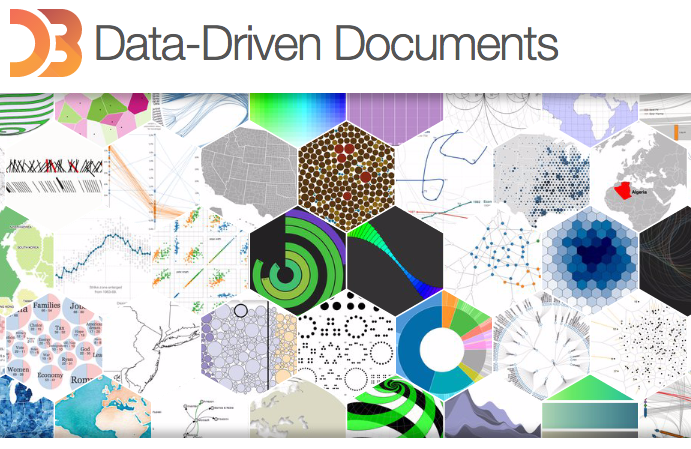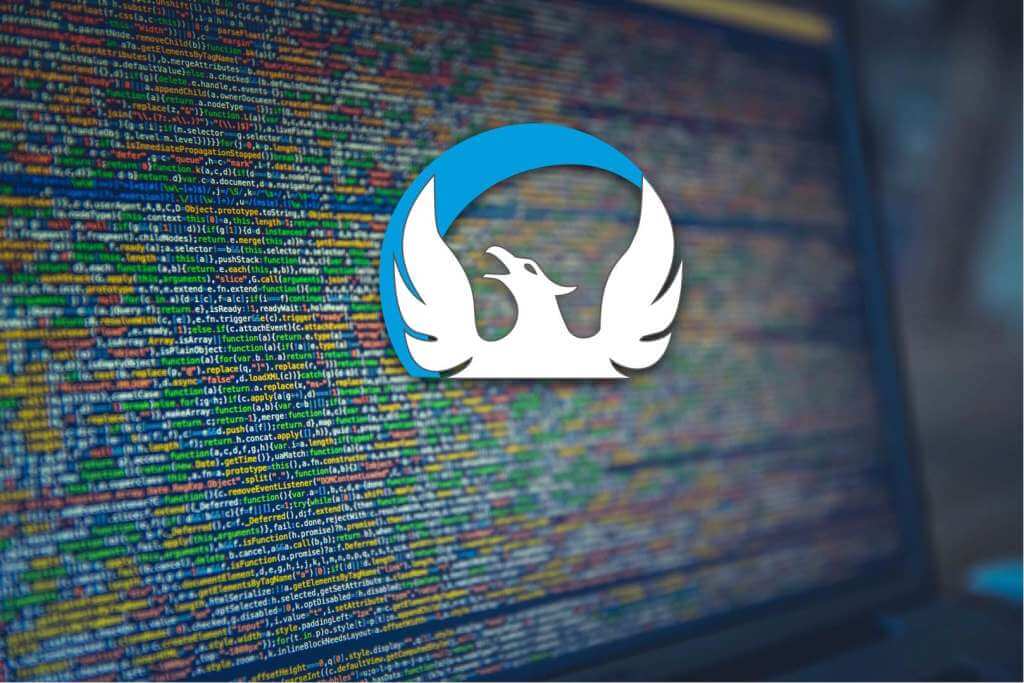
After becoming proficient with UI5. You might be working with 3 kinds of project.
- The first kind of project is where you are supporting an existing SAPUI5/Open UI5 project. Finding bugs, fixing those bugs and working on a lot of debugging.
- The second kind of project is where you are deploying or supporting an existing application build with Fiori or UI5, most of the application require some enhancement of existing features or small customization.
- The third kind of project is where you work in custom development using UI5 library from scratch.
When it comes to working on the custom development project which allows a developer to work on new and innovative solution, it not only allows them to improve and advance the skill level and knowledge but also when you are part of the innovative solutions and projects your contracting rates and consulting rates are higher than the market average.
The most challenging aspect here is able to get right opportunities which require these skills and getting prepared for the opportunity when it comes. The skills required here are advanced and which require little mastery and hands-on on core library customization and understanding of how to use new elements like maps, 3rd party library, 3rd party analytics framework etc.
Keeping that in mind we have come up with a course which will help you be prepared and take your UI5 skills to next level.
A short intro video to the course :