Before we begin!
In this 7 blog series, we are going to provide a small end-to-end scenario to work with SAP® CAPM. Here the usecase we are going to use is of Learning Management System(LMS) and build a Student List App and Deploy it to SCF.
Link to Master(or Main) Blog from which all the other blogs can be reached is Here.
Steps for creating Schema, Database(Local with Sqlite3) and Service
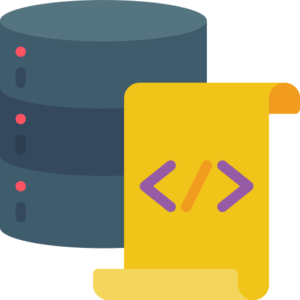
Step 1: DB and CSV Folder
Add a folder named db in the project directory
mkdir db
Inside db folder create another folder csv
mkdir csv
Step 2: Create the CDS Data Structure
Now we will create the data structure for our project, in this case we will create a simple Student entity
Create CDS
Create a .cds file where we are going to add the CDS structure
touch filename.cds
Entity Model
Inside cds file create db model as shown below
namespace myCompany.hr.lms;
entity Students{
key email : String(65);
first_name : String(20);
last_name : String(20);
date_sign_up : Date;
}
Here key is assigned as email and key is also a required field.
Step 3: Add CSV Data
Inside CSV folder create file using command
touch filename.csv
Add data to the file as shown below, here we are adding data entries. The first row is coloum attribute followed by Data values of the respective Structure we created above.
email;first_name;last_name;date_sign_up
demo@demo.com;demo;demo;2019-10-10
john@demo.com;john;din;2019-10-10
Note: The filename should be same as the absolute path of the CDS entity, in this case this is myCompany.hr.lms-Students. So internally CAPM lib connects CSV Data to CDS entity.
Step 4: Create Service
In srv folder, we are going to create a projection without above cds structure. This will expose the CDS entity as Service.
Note: In this service, we have assigned an annotation on entity student which is @readonly. This annotation will restrict the entity to be read-only which means using the service entity records cannot be updated, deleted or inserted.
Also, here we have to be careful of the namespace, we have used the namespace myCompany.hr.lms so the service needs to use lms.Students to refer to our Student Entity in CDS view above.
using myCompany.hr.lms from '../db/<Your CDS Entity File Name>';
service first{
@readonly entity Students as projection on lms.Students;
}
Step 5: Installing Sqlite3 and Running
We can run locally with sqlite3 module, which will allow us to quickly test the result
So, let’s add sqlite3 in our project
npm i sqlite3
Now, lets run the CDS view, we are using --in-memory tag so that CDS will run using sqlite3 DB
cds run --in-memory
Also, if you want to deploy data to sqlite3 permanently then you can use
cds deploy --to sqlite
After running the deploy command, the output in console will be
> filling myCompany.hr.lms.Students from db/csv/myCompany.hr.lms-Students.csv
/> successfully deployed to ./sqlite.db
> updated ./package.json
And you will also see a sqlite.db file added to your project.
Now you can just use cds run next time to run app with data from sqlite DB. Also, you can use cds run --in-memory if in case, you changed some data/data structure(CDS) and want to quickly test in-memory.
Step 6: Final Result
We will have our application running in port 4004 by default, if we open http://localhost:4004 we will find our application running.
For seeing the data you can go to the URL: http://localhost:4004/first/Students
{"@odata.context":"$metadata#Students",
"@odata.metadataEtag":"W/\"FUwMtxpIrUe7k/V4eF2OyWTA9Qv5dMundzkfj2iqOWk=\"",
"value":
[
{"email":"demo@demo.com",
"first_name":"demo",
"last_name":"demo",
"date_sign_up":"2019-10-10"},
{"email":"john@demo.com",
"first_name":"john",
"last_name":"din",
"date_sign_up":"2019-10-10"}
]}
Before we end!
In this 7 blog series, we are going to provide a small end-to-end scenario to work with SAP® CAPM. Here the usecase we are going to use is of Learning Management System(LMS).
Link to Master(or Main) Blog from which all the other blogs can be reached is Here.